Click on Section Editor, next to the Data Panel. In the Viewport 3D area, you can draw any section just like you do with a shell element.
Remember that you can change the grid spacing in Settings.
To create a vertex, press once on a point on the grid. To close the boundary, press twice on an existing node.
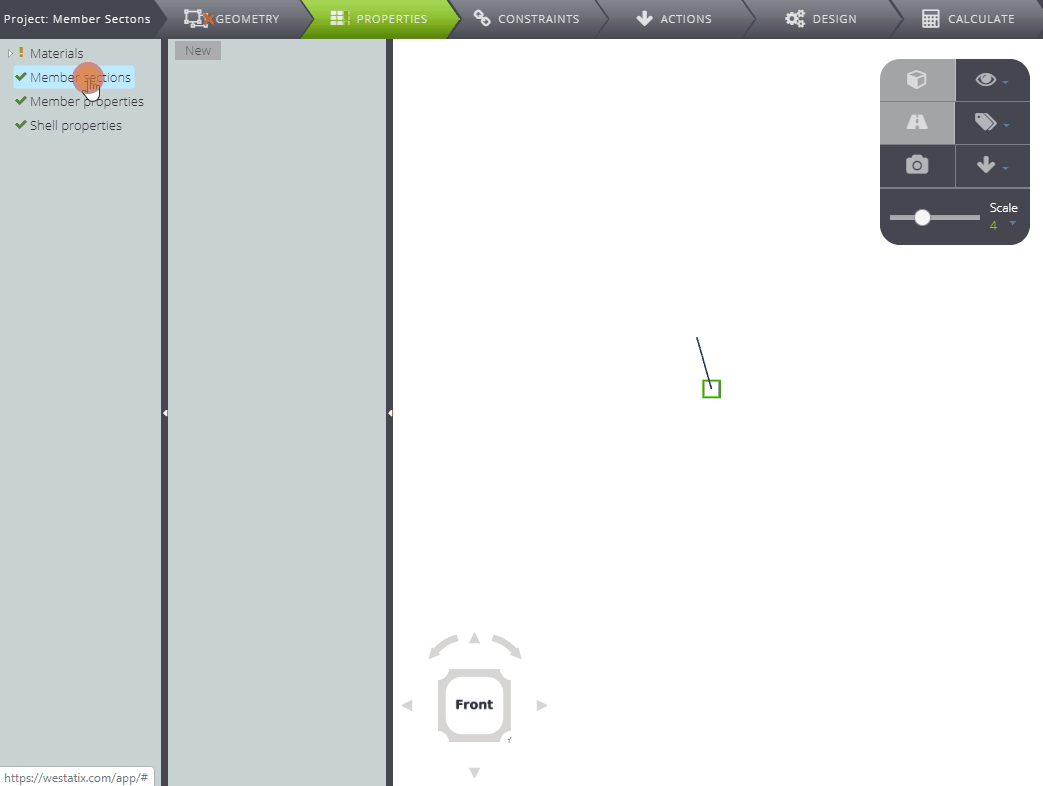
Each time you create a closed boundary, a Boundary window will appear in the Data Panel where you can read the coordinates of its vertices.
You can draw multiple boundaries and specify whether they are holes by checking Hole in the Data Panel.
Pay attention! The order in which the boundaries are placed matters: in fact, the various parts of the section are added (or subtracted, if they are holes) in sequence from top to bottom. In the image below you can see an example where two “full” boundaries and a hole are defined, and you can check how the shape of the section changes when moving the hole from the last position to the first, and vice versa.

In detail, if A, B and C are in first, second and third position respectively, C is subtracted from the sum of A and B.
If, however, A–C–B follow each other in succession, C is subtracted from A, and B is added to the result of the subtraction.
Finally, if the succession was C–A–B, C has no boundaries to be subtracted from, and therefore has no effect. The final shape will be the sum of A and B.

When you are done, select Merge boundaries.
Click Calculate and WeStatiX will calculate all the properties of the section you have drawn.
Fillet
Do you want to round the vertices of the section? You have three ways to do it.
1. Edit the Fillet fields in the Boudaries tables in the Data Panel.
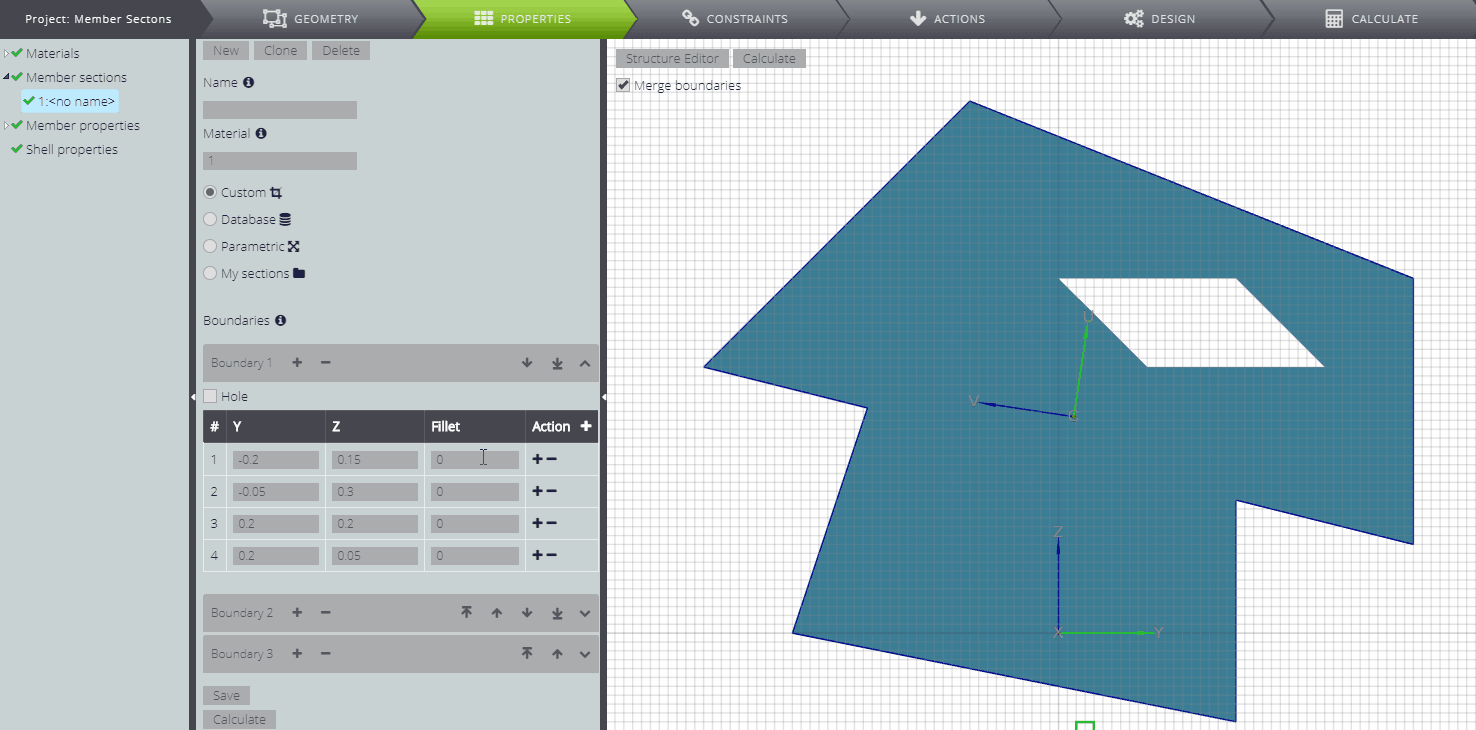
2. You can round all the vertices of the same boundary at once. Go over the Boundary you want to edit and use the combination Ctrl+drag for the fillet.
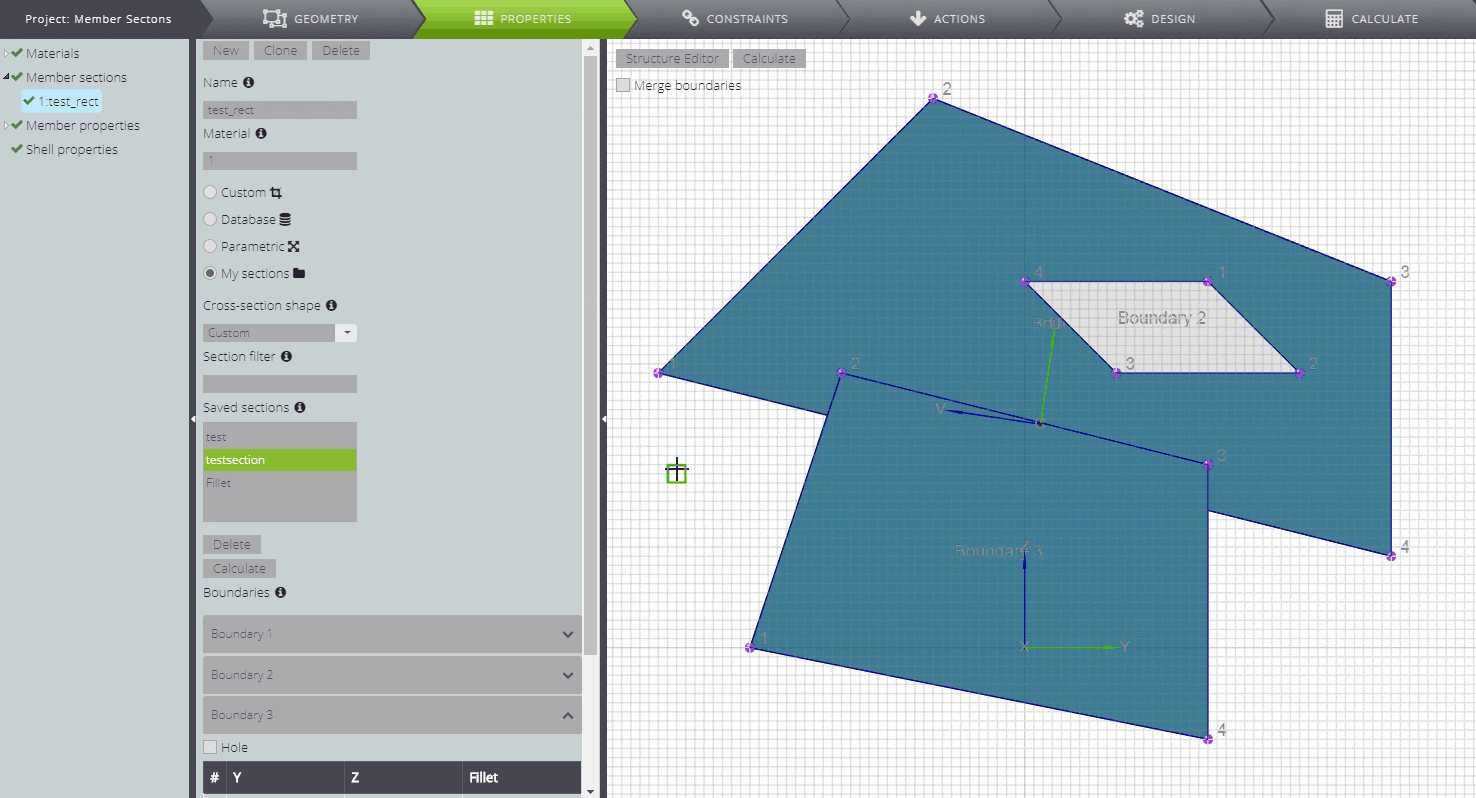
You can also move a Boundary using the combination Shift+drag.
3. You can modify only one vertex from the graphical interface. Move over the node and use the combination Ctrl+drag.

