Import to WeStatiX
After exporting the IFC representing a structure from your favorite software, you can import it in WeStatiX. Go to File, choose Import IFC and click on Choose File. After selecting the IFC file from your local environment, set the tolerance for merging Nodes in the field Merge nodes closer than. If you are an Autodesk Revit user, before exporting the IFC you can augment the information that will be contained in it, by using the Dynamo script that you can download by clicking on Download script.
Finally, click on Import.
Note that WeStatiX only supports files with extension *.ifc and with IFC schema IFC4 or IFC2x3.
| Format | Supported by WeStatiX |
| .ifc | ✔ |
| .ifcZIP | ✖ |
| .ifcXML | ✖ |
| IFC schema | Supported by WeStatiX |
| IFC4 | ✔ |
| IFC2x3 | ✔ |
| IFC2x2, IFC2.0, IFC1.5, IFC1.0 | ✖ |
MERGING NODES
In the dialogue, you can set a tolerance to merge the Nodes. This will connect the vertices of Members and Shells that are spatially closer than a given tolerance, into a single Node. Be careful because introducing a non-null tolerance might cause geometrical distortions of the elements. This might especially happen in cases where many Members and/or Shells are present and large connection gaps exist. After importing, check your model and manually adapt the connections between the elements if needed.
Note that the merging the Nodes is sometimes necessary for the effective generation of the FEM model. For example, let us consider the following IFC model imported in WeStatiX with and without merged Nodes.
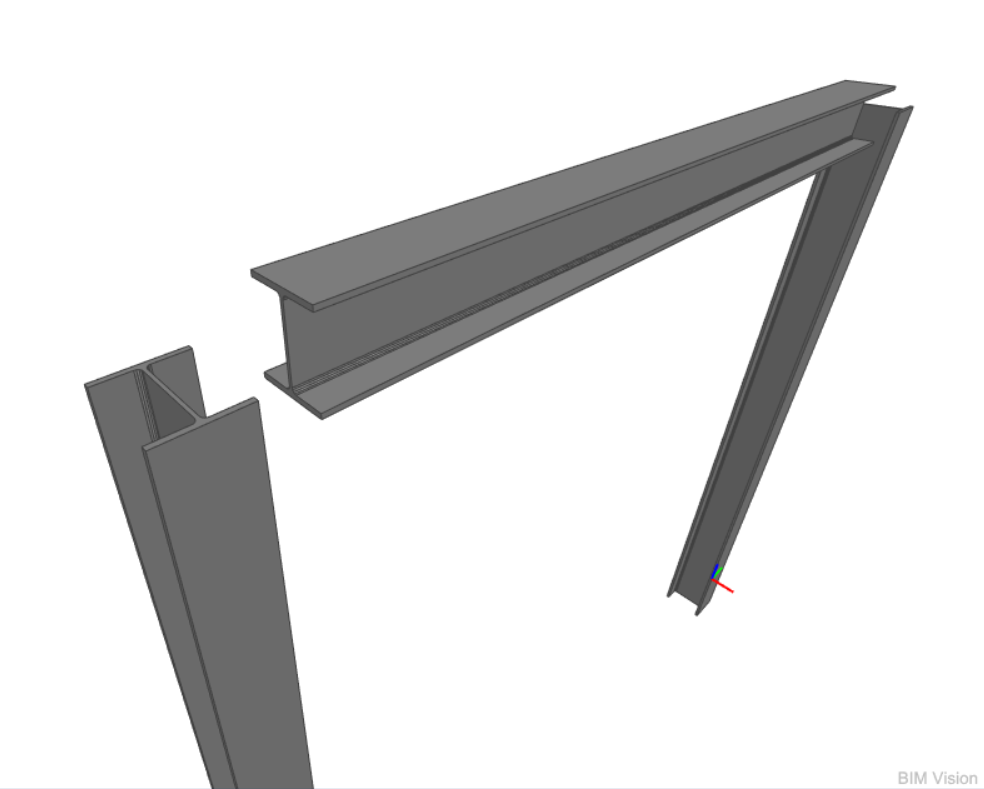
The structure represented below is obtained without setting the tolerance: as you can see, the Members are not sharing any Node, and because of this you will need to modify the model before launching the analysis.
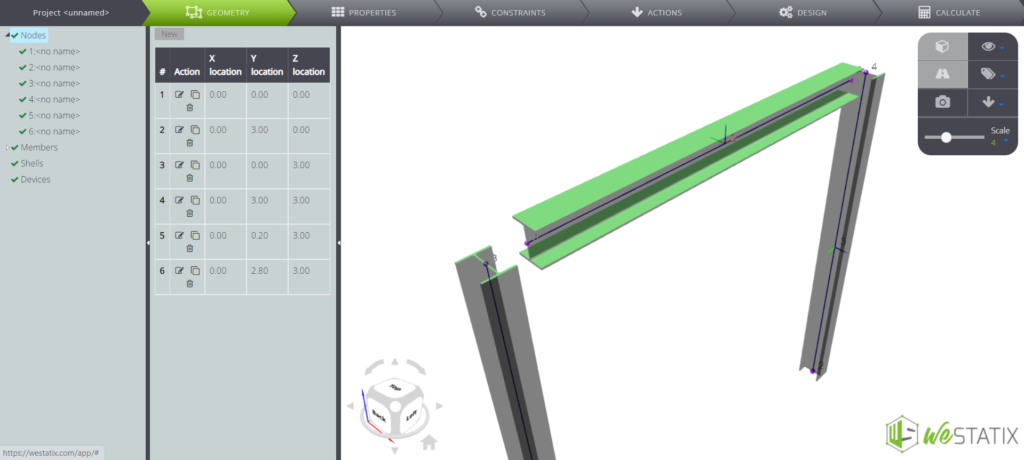
Instead, by applying a tolerance of 0.25m the Members will share the Nodes as they are expected to.
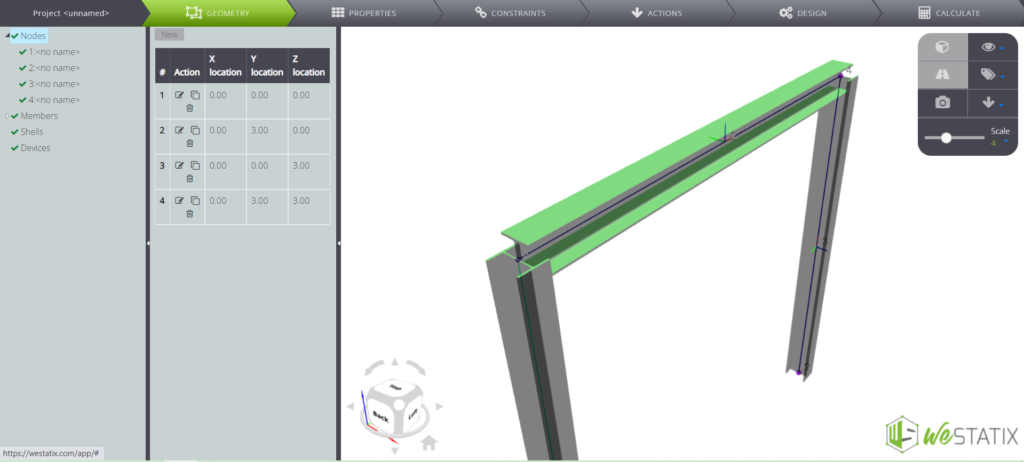
Westatix import specifications for geometry objects
WeStatiX currently supports the import of a limited number of IFC geometry classes. Linear objects of type IfcBeam, IfcColumn, and IfcMember and planar elements of type IfcSlab, IfcWall, IfcWallStandardCase, and IfcPlate will be imported. However, note that WeStatiX does not support the import of boundary representations of IFC (e.g. IfcFacetedBrep) , but needs the various element geometries to be defined as extrusions (e.g. IfcExtrudedAreaSolid) instead.
WeStatix import specifications for supports
If you want the nodal supports to be generated in the import, you have to represent them as IfcBuildingElementProxy in the IFC. Each of them is required to have an IfcPropertySet named “Structural Analysis”, containing the following properties:
| Property name | Specification | |
| LinearStiffnessX | Translation in global X direction | |
| LinearStiffnessY | Translation in global Y direction | |
| LinearStiffnessZ | Translation in global Z direction | |
| RotationalStiffnessX | Rotation in global X direction | |
| RotationalStiffnessY | Rotation in global Y direction | |
| RotationalStiffnessZ | Rotation in global Z direction |
The value of the properties is expected to be specifically defined as True/Yes for a released degree of freedom, or False/No for constrained. In the following image, you can see an example: the IFC model visualized in an IFC viewer on the right, and the imported WeStatiX model on the left.
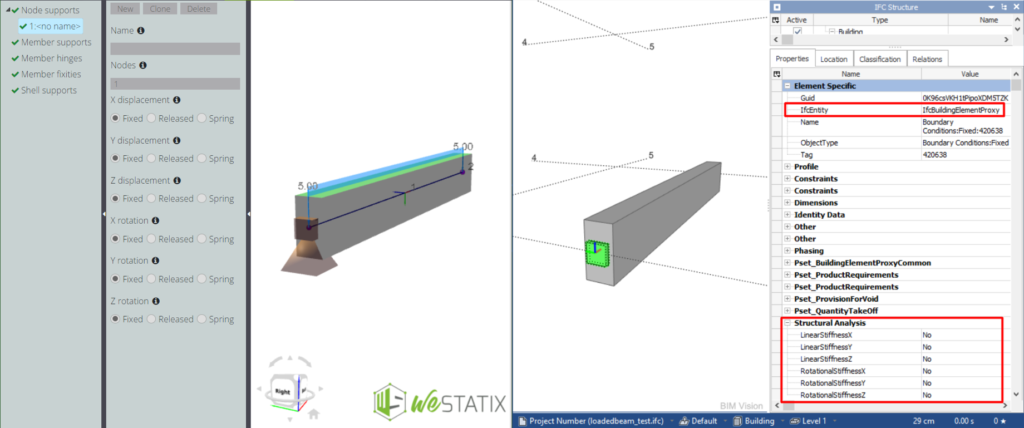
WESTATIX IMPORT SPECIFICATIONS FOR loads
WeStatiX allows the import of loads as well. Namely, the load components are expected to be contained in an IfcPropertySet named “Structural Analysis” for each loaded object, containing properties such as:
| Property name | Specification | |
| LinearForceX | Linear force in global X direction | |
| LinearForceY | Linear force in global Y direction | |
| LinearForceZ | Linear force in global Z direction | |
| PlanarForceX | Planar force in global X direction | |
| PlanarForceY | Planar force in global Y direction | |
| PlanarForceZ | Planar force in global Z direction |
Observe the examples on the following images.
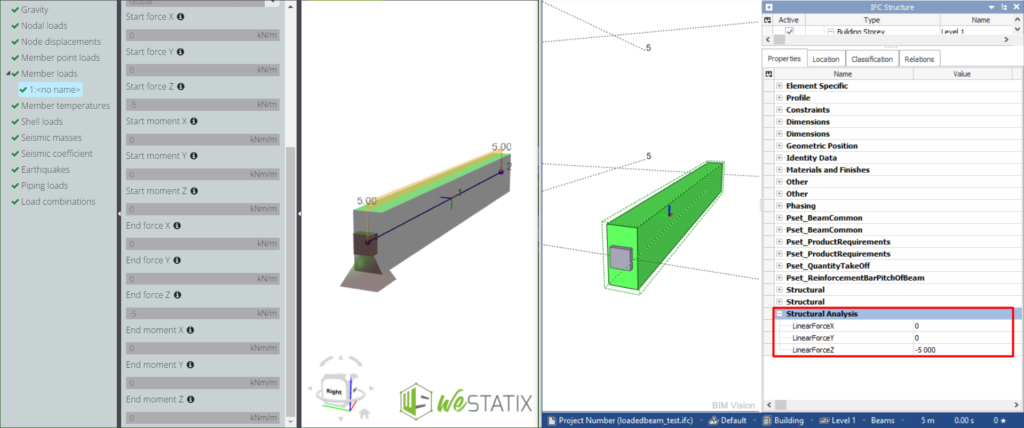
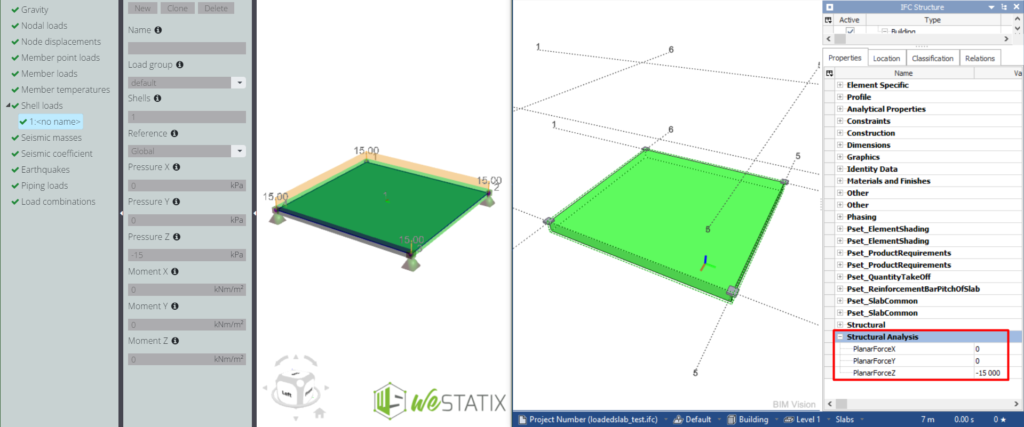
Export from WeStatiX
To export a model from WeStatiX to IFC, simply go to File, then click Export As IFC and finally click Download.
Here are some pieces of information about the IFC generated by WeStatiX:
- the export format is IFC2x3;
- all the Members are exported as IfcMember;
- all the Shells are exported as IfcPlate;
- the Supports are exported as IfcBuildingElementProxy;
- WeStatiX exports to IFC the properties about Materials, Actions, and Supports in dedicated sets of properties of the element they refer to.
| WeStatiX entity | Exported as | Name | Contains |
| Action | IfcPropertySet | “Structural Analysis” | A property per each Action component |
| Support | IfcPropertySet | “Structural Analysis“ | A property per each degree of freedom |
| Material | IfcPropertySet | “Materials and Finishes” | A property per each Material property defined |
Be careful! If your model contains Members with Generic Sections, those Members are exported without a cross-section representation. Because of that, those IfcMembers might not be visible if the IFC file is imported into another software. However, the definition of the IfcMember will be present in the file, together with all the Section properties, Material properties, and the defined Actions. Check the example below.
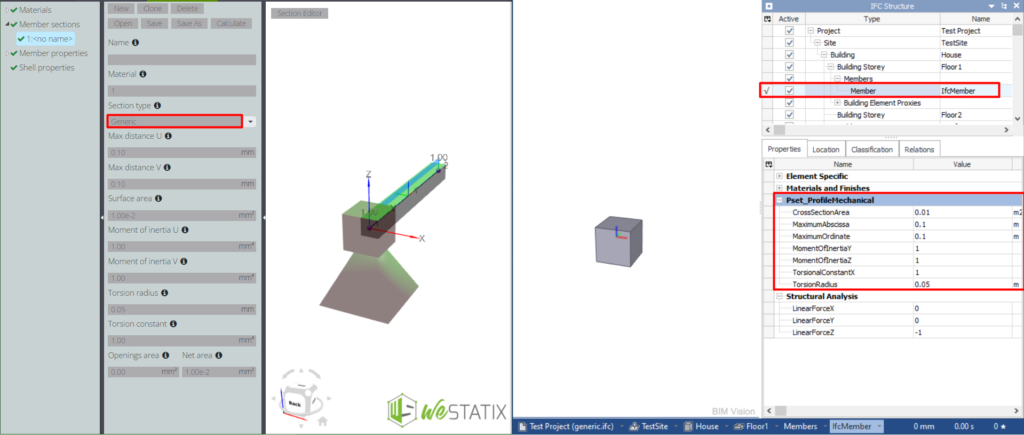
Export from external software
WeStatiX will extract from the IFC what is relevant for the structural analysis, ignoring other kinds of information: be careful when setting the IFC to be imported! In the following table, you can find the link to the guide for the IFC export for some of the main software.
| Company | Software |
| NEMETSCHEK Allplan GmbH | Allplan |
| Autodesk-R | Autodesk Revit |
| Tekla | Tekla Structures |
| GRAPHISOFT | ArchiCAD |
| NEMETSCHEK Scia | Scia Engineer |
Furthermore, explore the buildingSMART’s documentation of certified software for more details of what can be exported to IFC from the software you use.
augment the information when exporting from Revit
If you are exporting an IFC file from Autodesk Revit, we offer you the possibility of augmenting the information contained in it. In particular, you will be able to extract the properties of the materials, like the young modulus, Poisson’s ratio, mass density, etc., so that they are successfully imported in WeStatiX
By running the Dynamo script, some Revit parameters corresponding to the above-mentioned properties will be created in your project, modifying it: make sure to do this as the last step, by previously securing a saved and stable version of your file. Please make sure to save a backup copy before running the script.
In the end, to successfully export the information, make sure to check the option “Export schedules as property sets“ in the IFC export settings of Revit. For more details, check the related Revit documentation.
