Define the geometry of your FE model! Select GEOMETRY in the Tab Bar and start creating nodes, members and shells.
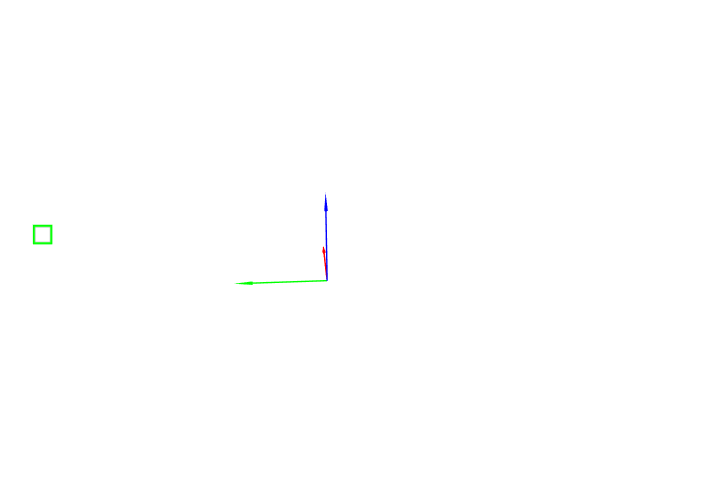
The user interface will help you in modeling! Remember that:
- In the Entity Tree, you will find listed all the nodes, beams and shells that make up the model. If you select with a click on one of these elements, its properties will be immediately visible in the Data Panel and you will see it highlighted in the Viewport 3D;
- If you select any item in the Viewport 3D with the combination Shift+Left key, this will be highlighted in the Entity Tree and you will be able to read its properties in the Data Panel;
- You can delete any item after selecting it: select Delete in the Data Panel.
- If you do not assign properties to a shell or member element that you have created, it will be reported in the Entity Tree;
- You can change the geometry of your FE model at any time! Simply select a node and drag it into the Viewport 3D, or change its coordinates in the Data Panel.
Once you have finished creating your model geometry, switch to properties!
